How To Use WhatsApp Business App
A simple guide that explains how to install and setup WhatsApp Business as well as how to use its new features. It will make your WhatsApp marketing easier and save you some time along the way.
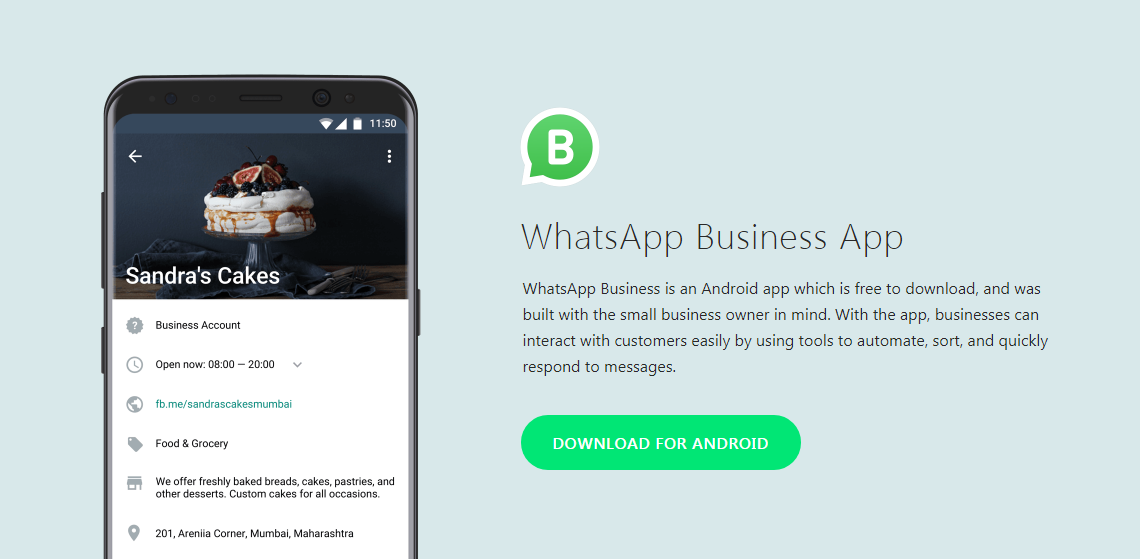
WhatsApp Business rolled out worldwide and we already discussed some of its features. Today we’re going to take a look at how to install it, setup your account and how to use the novelties that come with the app.
Fortunately, it’s really simple, even if you’re not tech savvy, and it will make your WhatsApp marketing easier.
As with all Android Apps, you have to visit Google Play Store and download and install it from there. For now, WhatsApp Business is only available for Android and there is no release date for iOS version yet.
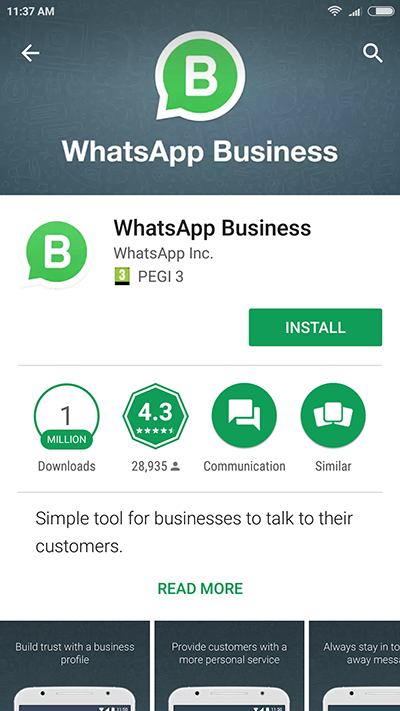
Once you open the app, WhatsApp Business will ask you to input your phone number.
If you already have a WhatsApp account connected with your number, WhatsApp will inform you that you cannot have both of their apps connected to the same number. You will have an option to activate your WhatsApp Business account, which will automatically deactivate your personal WhatsApp account.
Now this might sound alarming to some and it definitely is inconvenient. However, you don’t have to worry about your previous conversations disappearing. They will still be available in WhatsApp, when you reactivate your account there.
If you have a business phone number, we recommend using it for WhatsApp Business. It will allow you to retain your private WhatsApp account and chat with your friends using your personal phone number.
Once you input your number, you can either verify it by copying a 6-digit code WhatsApp texts you or you can allow the app to do it automatically, as seen below. Either way is fine.
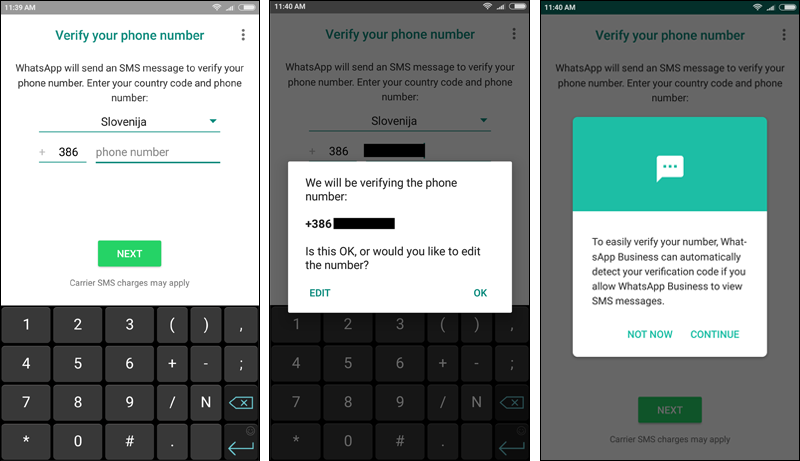
Once you verify your number, it’s time to provide your business name. This is what your customers will see when you send them a message or when they visit your profile. Once you choose your business name you won’t be able to change it, so proofread and make sure there are no typos.
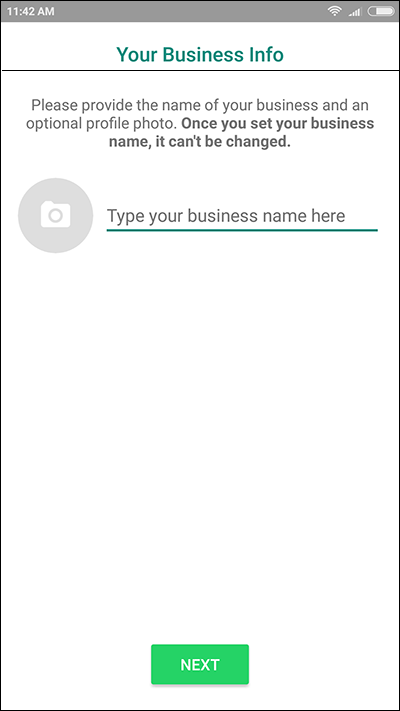
Now you should see a familiar interface – it looks pretty much like WhatsApp. You can send messages the same way, so we won’t go into that. The only difference is, that the receiver will know the message was send from a Business account.
In the top right corner, you can access your Settings and there you’ll find some new useful features.
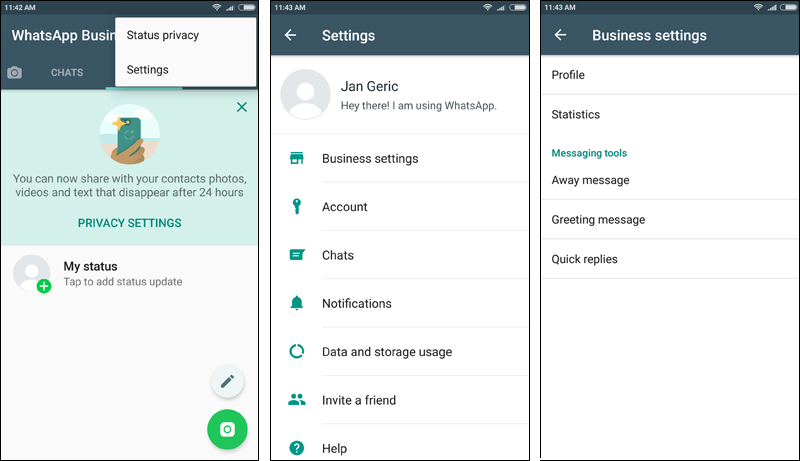
You’ll find most of the novelties under Business Settings.
First, you can set up your Business Profile. As seen below you can enter your location, business description and some other useful bits of info for your customers. This is a public introduction of your business and it should be written with your target consumer in mind.
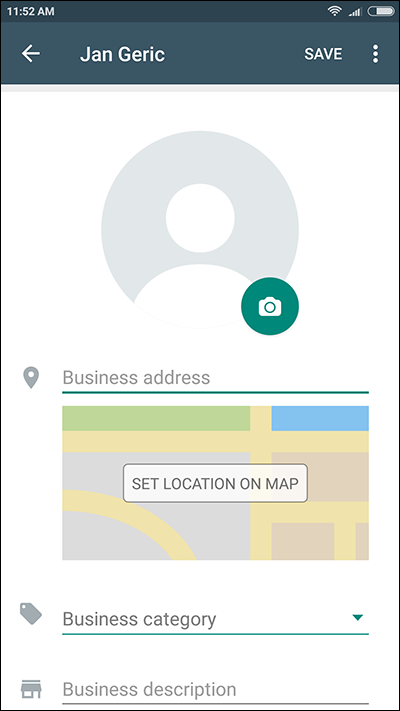
Next up are Statistics. As you can see, there are 4 different stats regarding your messages. Nothing revolutionary, but still useful, if you want to see how your WhatsApp campaign is going and how many people actually opened your last offer.
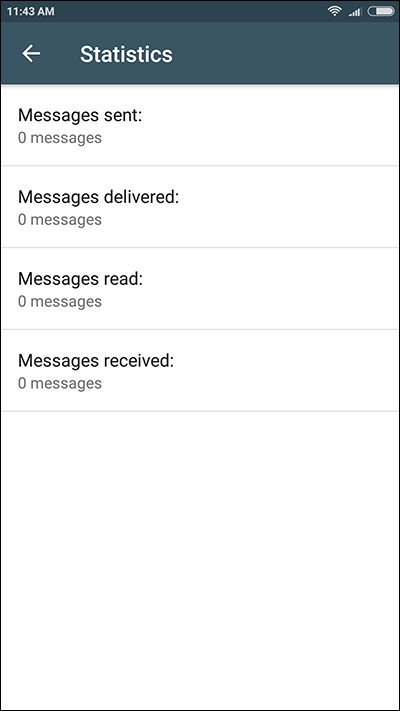
Next up are preset messages.
• Away message – Turn it on by clicking on the switch when you’re away from the phone and anyone who contacts you will receive a pre-set message. You can edit the message by clicking on the “pen” button. You can also change when the message will be sent.
• Greeting message – Very similar to the away message, but customers will receive it as they contact you for the first time or after 2 weeks of no activity. We recommend something warm with a bit of humor (if acceptable of course).
• Quick replies – These can be real time savers. You can add new ones by clicking on the green button at the bottom.
First you enter your keyword behind /. Then you type the message you want to appear when you use the keyword. Extremely simple and very useful. If you remember some frequently asked questions about your business, we recommend setting up some answers for them.
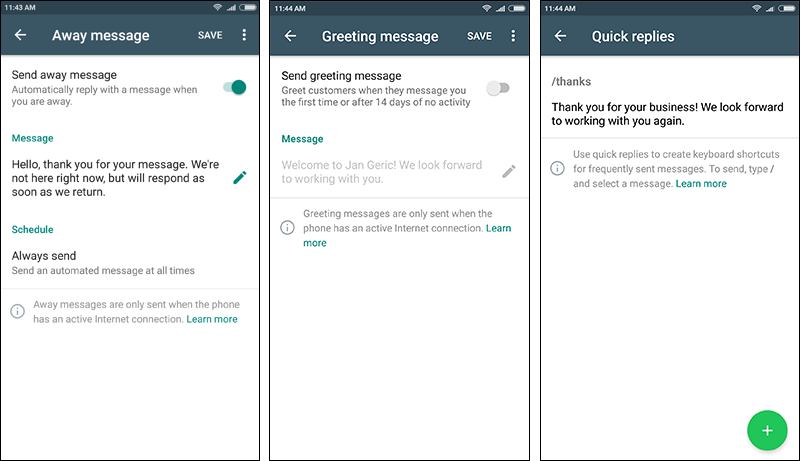
WhatsApp Business also comes with a simple labeling system.
-
You select the desired conversation by clicking and holding it for a few second.
-
Afterwards you click on the label symbol at the top of the screen (the symbol left of the pin).
-
You click on the desired label.
-
Once you want to find all labeled conversations, you click on the three dots in the top right corner and select “Labels” from the menu.
-
Simply click on the desired label and all labeled chats will appear. You can also create a new label here by clicking on the green button in the bottom right corner.
As you can see, it’s really easy and it helps you to stay organized. You can also create different groups for your special offers, by labeling customers by the products or services they are interested in.
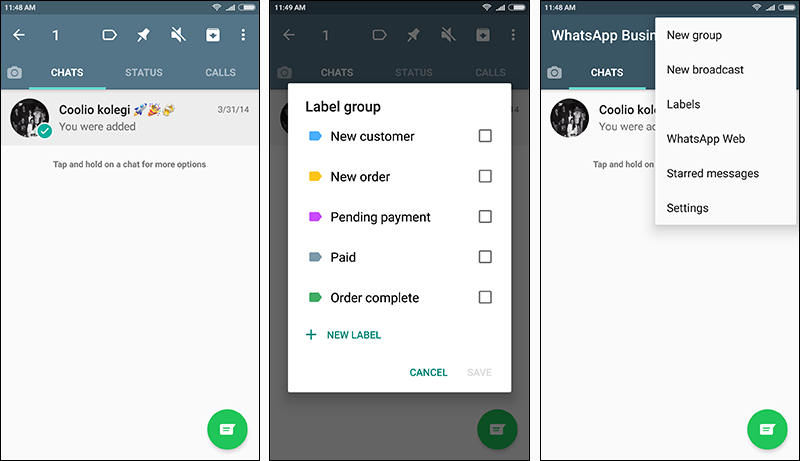
And that’s it! Those are the new features for now. Simple, but useful.
The only thing left to do is to discuss business verification on WhatsApp.
Right now, you can’t do a specific action to become a verified WhatsApp Business user and earn a badge. WhatsApp will automatically review your business information and verify your account. Maybe this will change in the future, but for now it’s up t WhatsApp who gets verified and who doesn’t.
Now you know everything you need to know in order to switch to and take full advantage of WhatsApp Business.
If you have any questions let us know in the comments and we’ll gladly answer them.
